KiCad is a suite of free software to design PCBs.[KiCad on Wikipedia].
I have been using it to make PCBs and it is OK so far. It is also easy to use.
It comes with tools to check design rules and to produce Gerber files for manufacturing.
I have written a getting started guide for KiCad in Myanmar language to take note about my experience and methods. And I combined them with English version guide which can be found on its website [Getting Started in KiCad, March 5, 2017].
My Myanmar version getting started guide for KiCad book can be found at
https://yan9a.github.io/KiCad/kicadmm.pdf
Showing posts with label Free Software. Show all posts
Showing posts with label Free Software. Show all posts
Thursday, August 3, 2017
Wednesday, November 25, 2015
CC2531 Zigbee USB Dongle
In this article, we discuss about using CC2531 USB Evaluation Module Kit for wireless communication. At first, a zip file - CC USB Firmware Library and Examples, was downloaded from TI's website. After that, USB RF Modem Example in CC USB Software Examples User’s Guide was tested.
Labels:
2.4 GHz,
8051,
C,
C++,
CC2530,
Circuit,
Communication,
Electronics,
firmware,
Free Software,
Hardware,
IAR,
IEEE 802.15.4,
Microcontroller,
Robotics,
TI,
USB,
Wireless,
Zigbee
Tuesday, November 24, 2015
Wireless Communication using CC2530 Zigbee Wireless MCU
CC2530 is an system-on-chip (SoC) solution for IEEE 802.15.4 and Zigbee that combines RF transceiver and 8051 MCU. To develop a wireless module using it, we had bought a CC2530DK devolopment kit that consists of 2 CC2530EM Evaluation Modules, 2 SmartRF05EB Evaluation Boards, and a CC2531 USB Dongle. It cost about USD 400. At first, we installed SmartRF Studio which was available for free at TI's website.
Labels:
2.4 GHz,
8051,
C,
C++,
CC2530,
Circuit,
Communication,
Electronics,
firmware,
Free Software,
Hardware,
IAR,
IEEE 802.15.4,
Microcontroller,
Robotics,
TI,
Wireless,
Zigbee
Friday, June 28, 2013
GNU Octave as an Alternative to MatLab
GNU Octave, FreeMat and Scilab are free open source software for numerical calculations alternative to MATLAB. After reading reviews in the Internet, I chose GNU Octave to try. Installing GNU Octave on a Windows system is easy. Download the files from its Download page and extract them to a folder. Then, you can put the shortcut at a desired location and change the path and the icon in its properties. When you open GNU Octave by clicking the shortcut, a window will appear as shown in the following figure. You can key in MATLAB commands there directly.
Thursday, December 30, 2010
Inkscape
Inkscape is a vector graphic editor similar to Illustrator or CorelDraw. Inkscape is better in the sense of cost because it is free. It is also an open source software.
It can be downloaded for free at http://inkscape.org/
The nice feature is that graphics can be saved in pdf format. It allows high quality graphics when you use it with pdflatex to produce pdf files. Since they are Scalable Vector Graphics, unlike bitmap images, there is no problem even when they are magnified.
The following is an Inkscape example to draw a line with arrow head. 1. Select Bezier Curves tool. Click to start a line. Double click (or click then press enter key) to end the line. 2. Click Fill and Stroke... command under Object menu (or click Fill: or Stroke: near lower left corner). In the Stroke style tab, change End Markers to arrow. 3. Line color can also be changed in Stroke paint tab. Click Extensions->Modify Path->Color Markers to Match Stroke to change the arrow head color also. To insert math symbols, you can press ctrl+u and type the hexadecimal Unicode code point of the symbol in a text box. Then, press enter.
http://wiki.inkscape.org/wiki/index.php/FAQ
http://www.unicode.org/charts/PDF/U0370.pdf
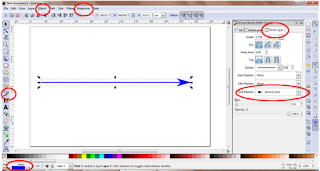
The following is an Inkscape example to draw a line with arrow head. 1. Select Bezier Curves tool. Click to start a line. Double click (or click then press enter key) to end the line. 2. Click Fill and Stroke... command under Object menu (or click Fill: or Stroke: near lower left corner). In the Stroke style tab, change End Markers to arrow. 3. Line color can also be changed in Stroke paint tab. Click Extensions->Modify Path->Color Markers to Match Stroke to change the arrow head color also. To insert math symbols, you can press ctrl+u and type the hexadecimal Unicode code point of the symbol in a text box. Then, press enter.
http://wiki.inkscape.org/wiki/index.php/FAQ
http://www.unicode.org/charts/PDF/U0370.pdf
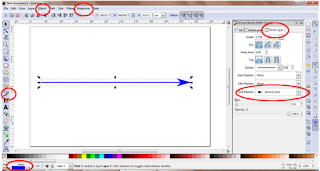
Tuesday, August 18, 2009
SDCC - Small Device C Compiler
SDCC - Small Device C Compiler - is a free open source C compiler software for 8051 and a few other microcontrollers.
Unlike SDCC, there are other popular commercially available compilers such as Keil that you can purchase. You can download a free evaluation version there but that trial version is limited to 2k byte code size. A good thing about SDCC is that you can get it for free at no cost.
This post is just an overview of SDCC manual at http://sdcc.sourceforge.net/doc/sdccman.pdf. Writing and compiling of a few example C programs on Windows for 8051 are also discussed.
Installing
Go to http://sdcc.sourceforge.net/ and download the setup program Run the setup program and follow the installation process.
Testing the SDCC Compiler
To test the installation of the compiler whether it is OK or not, go to command prompt and enter "sdcc -v". This should return sdcc's version number.
Example C Program
Type in the following example program using your favorite ASCII editor and save as led.c. This is an example C program for 8051 microcontroller to blink an LED connected to P3.4 pin.
Compiling and Getting Hex File
Go to the path where led.c is located and enter "sdcc led.c". If all goes well the compiler will link with the libraries and produce a led.ihx output file. You can enter "dir" to see if there is led.ihx file. After that, enter "packihx led.ihx>led.hex" to get the intel hex file that is suitable to download into your chip.
Projects with Multiple Source Files
SDCC can compile only ONE file at a time. Let us, for example, assume that you have a project containing the following file: main.c blink.c Type in the following example code in these files.
The files without main() function will need to be compiled separately with the commands: "sdcc -c blink.c". Then compile the source file containing the main() function and link the files together with the command- "sdcc main.c blink.rel". You will get main.ihx file and then you can get main.hex file as discussed before.
Installing
Go to http://sdcc.sourceforge.net/ and download the setup program Run the setup program and follow the installation process.
Testing the SDCC Compiler
To test the installation of the compiler whether it is OK or not, go to command prompt and enter "sdcc -v". This should return sdcc's version number.
Example C Program
Type in the following example program using your favorite ASCII editor and save as led.c. This is an example C program for 8051 microcontroller to blink an LED connected to P3.4 pin.
#include<8052.h>
void main()
{
int i;
while(1)
{
P3_4=0; //Output 0
for(i=0;i<30000;i++); //delay loop
P3_4=1; //Output 1
for(i=0;i<30000;i++); //delay loop
}
}
Compiling and Getting Hex File
Go to the path where led.c is located and enter "sdcc led.c". If all goes well the compiler will link with the libraries and produce a led.ihx output file. You can enter "dir" to see if there is led.ihx file. After that, enter "packihx led.ihx>led.hex" to get the intel hex file that is suitable to download into your chip.
Projects with Multiple Source Files
SDCC can compile only ONE file at a time. Let us, for example, assume that you have a project containing the following file: main.c blink.c Type in the following example code in these files.
//File name: main.c
#include "blink.h"
void main()
{
while(1)
{
toggle();
delay();
}
}
//File name: blink.c
#include <8052.h>
#include "blink.h"
void toggle()
{
P3_4^=1;
}
void delay()
{
int i;
for(i=0;i<30000;i++); //delay loop
}
//File name: blink.h void toggle(); void delay();
The files without main() function will need to be compiled separately with the commands: "sdcc -c blink.c". Then compile the source file containing the main() function and link the files together with the command- "sdcc main.c blink.rel". You will get main.ihx file and then you can get main.hex file as discussed before.
Subscribe to:
Posts (Atom)


