MySQL server can be used as a traditional relational database or a document store where there is no need to define schema, called NoSQL. In a relational database, all the columns of the tables need to be defined in advance. But in a document store, the schema is flexible where it is represented by JSON objects. In order to utilize the advantages of power of relational model and flexibility of the document store, using X DevAPI in C++ applications is discussed.
- Installation
- Installing from Source
- Resetting Root Password
- Configuration
- Testing MySQL server
- Installing MySQL Connector/C++ from source
- References
Installation
MySQl SERVER 8.0 has X Plugin installed which supports X protocol. To install MySQL server 8.0 on Ubuntu Linux, download apt config package called "Ubuntu / Debian (Architecture Independent), DEB Package" at its page Download MySQL APT Repository (https://dev.mysql.com/downloads/repo/apt/) [Ora18c, Bou17]။ In this example, the current latest release "mysql-apt-config_0.8.10-1_all.deb" is used. Thereafter, you will be asked whether to create the Oracle Web account or not. That step can be simply skipped.
Navigate to the directory where the file is downloaded. The following dpkg command can be used to install the apt configure package.
$ sudo dpkg -i mysql-apt-config_0.8.10-1_all.deb
After configuring, click OK to go back to the command prompt. As we want to use the new API of mysql called X DevAPI, we chose mysql-8.0 as shown in the following figure. The other Tools and preview packages are enabled also.
The following command can be used to install MySQL server. You can enter root password if it is asked.
$ sudo apt update $ sudo apt install mysql-serverMySQL client and MySQL workbench can also be installed as follows.
$ sudo apt install mysql-client mysql-workbench
Choosing Major Release Version
After MySQL installation, if you want to change the major release version, you still can change it as follows.
$ sudo dpkg-reconfigure mysql-apt-config $ sudo apt-get update
Installing from Source
Prerequisites
For some platforms like armhf, there is no supported installer for MySQL Server 8.0. In that case, MySQL can be built from source and install. To build the source, the following develapment tools are required in the machine.
- CMAKE
- GCC 4.8 or higher
- Boost C++ libraries
- ncurses library
- Git and bison (if using MySQL on GitHub source tree to build)
$ sudo apt update $ sudo apt install build-essential $ sudo apt install cmake $ sudo apt install git $ sudo apt install libncurses5-dev $ sudo apt install bisonTo install Boost, Version 1.66.0 boost_1_66_0.tar.bz2 is available for downloading at the following link.
https://dl.bintray.com/boostorg/release/1.66.0/source/
Thereafter, the following commands can be used to install it in /usr/local.
$ cd /usr/local $ sudo tar --bzip2 -xf ~/Downloads/boost_1_66_0.tar.bz2Having Boost header files, you can include the following option in CMAKE configurations when building MySQL.
-DWITH_BOOST=/usr/local/boost_1_66_0To avoid 'SSL libraries not found' error, SSL libraries should also be installed as follow.
$ sudo apt install libssl-dev
Preconfiguration setup
Before building MySQL, perform the following preconfiguration setup [Ora18d]. If there is no user and group to run MySQL server, also called mysqld, you need to create them. mysql user and group can be created as follows. You can use other name if you don't want the name mysql. For some Linux systems, the syntax for groupadd and useradd can be addgroup and adduser instead.
$ sudo groupadd mysql $ sudo useradd -r -g mysql -s /bin/false mysqlThe user is required only for ownership and not for login, that is why -r and -s /bin/false options are used in useradd command to create a user without login permissions. These options can be neglected on the systems that do not support them. Then, go to dev.mysql.com/downloads/mysql/, select Source Code in Operating System drop down box, select Generic Linux (Architecture Independent) for Operating System, and download Compressed TAR Archive as follow. Oracle Account can be signed up or skipped by clicking 'No thanks, just start my download'.
Installation
After extracting the resulting source file mysql-8.0.11.tar.gz, we will build and install MySQL server.
$ tar zxvf ~/Downloads/mysql-8.0.11.tar.gz $ cd mysql-8.0.11 $ mkdir bld $ cd bld $ cmake .. -DWITH_BOOST=/usr/local/boost_1_66_0 $ make $ sudo make install
Postinstallation setup
After installing MySQL, for the postinstallation setup, it is required to initialized the data directory that contains tables in mysql system database . For that, we first navigate to installed MySQL directory where we can find several files and directories. In the 'bin' directory, there are utilities for server and client.
$ cd /usr/local/mysqlFor 'secure_file_priv' system variable which limits import/export operations in a directory, we will create a directory and define its ownership, group and permissions.
$ sudo mkdir mysql-files $ sudo chown mysql:mysql mysql-files $ sudo chmod 750 mysql-filesInitialize the data directory for mysql database that contains initial MySQL grant tables defining permissions for user to connect and use MySQL database.
$ sudo bin/mysqld --initialize --user=mysqlThereafter, a temporary password for root user is generated and you can take note for it.
If you want the support for secure connections, use mysql_ssl_rsa_setup utility to create default SSL and RSA files.
$ sudo bin/mysql_ssl_rsa_setupStart MySQL server by using mysqld_safe as follows.
$ sudo bin/mysqld_safe --user=mysql & # Next command is optional $ sudo cp support-files/mysql.server /etc/init.d/mysql.serverIt is important to use a non-root account when running MySQL server. For that, you can run mysqld_safe with root account and using --user option. If not, you need to log in as mysql and run. After installation, the temporary root password of MySQL server will be expired. Therefore, you need to run mysql_secure_installation to reconfigure as discussed in the previous section.
$ sudo bin/mysql_secure_installation
Startup
For Linux systems, MySQL binary or source distributions include a script called mysql.server which starts the server using mysqld_safe. To use mysql.server to start or stop the server manually, you can use the following commands.
$ cd /usr/local/mysql $ sudo support-files/mysql.server start $ sudo support-files/mysql.server stopFor automatic starting, you need to copy mysql.server as mysql into /etc/init.d directory and make it executable.
$ cd /usr/local/mysql $ sudo cp support-files/mysql.server /etc/init.d/mysql $ sudo chmod +x /etc/init.d/mysqlThen, use update-rc.d to activate running it at system startup.
$ sudo update-rc.d mysql defaultsFor some Linux, if you don't want to use update-rc.d, you can add the following command in /etc/rc.local.
/bin/sh -c 'cd /usr/local/mysql; ./bin/mysqld_safe --user=mysql &'mysql.server reads its options from [mysql.server] and [mysqld] sections of its option file. If you want to add or change the options, you can edit /etc/my.cnf. An example of /etc/my.cnf is shown below.
[mysqld] datadir=/usr/local/mysql/var socket=/var/tmp/mysql.sock port=3306 user=mysql [mysql.server] basedir=/usr/local/mysqlOpen MySQL workbench as shown in the following figure, and configure 'Limit to Hosts Matching' as % to allow connecting as a root user from other machines.
Resetting Root Password
If you need to reset the root password for some reasons after installation, stop mysql service first.
$ sudo service mysql status $ sudo service mysql stopTo reset root password, start mysql safe daemon with --skip-grant-tables option which allows anyone full privileges without asking for password. Using --skip-grant-tables option on server is not safe, that is why --skip-networking will be automatically enabled to prevent remote connection.
$ sudo mysqld_safe --skip-grant-tables &If you get an error like 'mysqld_safe Directory '/var/run/mysqld' for UNIX socket file don't exists', you can perform the following steps.
$ sudo mkdir -p /var/run/mysqld $ sudo chown mysql:mysql /var/run/mysqldThereafter, re-entering the command
$ sudo mysqld_safe --skip-grant-tables &will show 'starting mysqld daemon', and when a cursor is appeared, you can use mysql as a root user without password.
mysql -u rootIn mysql prompt, you can now use sql command which always ends with semicolon. Use your own password instead of 'my-new-password' in the following command.
> use mysql;
> update user set authentication_string=PASSWORD("my-new-password") where User="root";
> flush privileges;
> quit
Reboot the machine.
Configuration
MySQL server will be running after installation. You can check its status as follow.
$ sudo service mysql status
To see the port listening by the server, you can use the following command. Then, mysqld is listening at 3306 and also listening at 33060 for xdevapi as shown in the figure below.
$ sudo netstat -npl
Then, run mysql_secure_installation to define security updates for the server.
$ mysql_secure_installationIf you built MySQL from source, you need to navigate to the directory where there are binary utilities in order to run it.
$ cd /usr/local/mysql $ sudo bin/mysql_secure_installationYou need to enter root password when running the utility, and then you can define configurations for it. VALIDATE PASSWORD PLUGIN checks the strength of passwords to improve security. Enter y to add the plugin, or other key for no. Root password can be changed also. Anonymous user allows connecting MySQL without having a user account. You can also disallow remote connection for root. Test database can be removed. Then, you can reload privilege tables to take effect the changes immediately.
Testing MySQL server
The utilities for MySQL can be found in bin directory of /usr/local/mysql. Naviate to that directory and use 'ls' command to list them.
mysqladmin
mysqladmin is a client to administer MySQL server. For example, you can use it to check server version as follow.
$ sudo mysqladmin -u root -p versionIf you built MySQL from source, you can go to the installation directory first and run it as follows.
$ cd /usr/local/mysql $ sudo bin/mysqladmin -u root -p versionUse mysqlshow to see databases.
$ sudo bin/mysqlshow -u root -p version
mysql
mysql command line tool is a simple SQL shell. Use the following command to use mysql. In its prompt, mysql command can be entered which ends with semicolon. If MySQL server is installed using apt, you do not need to go to binary directory, and you can use mysql command directly.
$ cd /usr/local/mysql $ sudo bin/mysql -u root -pDatabases can be seen as follow.
> SHOW DATABASES;As an example, create a database called mytest.
> CREATE DATABASE mytest;When you shows the databases again, you can see the newly created database. To define mytest as default database for next commands, enter 'USE mytest' as follow.
> USE mytest;Use 'CREATE TABLE' to create a table.
> CREATE TABLE tbl1 ( id INT unsigned NOT NULL AUTO_INCREMENT, # unique id for the record name VARCHAR(150) NOT NULL, # name birthday DATE NOT NULL, # birthday PRIMARY KEY (id) # make the id the primary key );The newly created table can be seen by using 'SHOW TABLES'.
> SHOW TABLES;Use 'DESCRIBE' to see the columns of a table.
> DESCRIBE tbl1;To quit MySQL to go back to bash prompt, use 'exit'.
$ exitInstalled plugins of MySQL can be seen as follow.
$ mysql -u root -p -e "show plugins"
Installing MySQL Connector/C++ from source
To use MySQL server with C++ applications, MySQL Connector/C++ 8.0 provides an API driver for MySQL and also supports new X DevAPI for development with MySQL server 8.03 [Ora18a]. With Connector C++ 8.0, C++ applications can use X DevAPI to perform plain SQL queries or to use document store by connecting to MySQL server which supports X Plugin.
Build Tools
To build Connector C++ from source, you need a compiler that supports C+11 standard. Cross platform build tool 'CMake' is also required. If you want to get the source from its Git repository, you need to install git too. You can use the following commands to install these tools.
$ sudo apt update $ sudo apt install build-essential $ sudo apt install cmake gitIf you intend to use Legacy JDBC connector, Boost C++ libraries, boost_1_66_0, needs to be installed as discussed in the previous section.
Getting the Source
To get the source for Connector C++ 8.0, you can visit to Download Connector/C++ Web Page, choose 'source' in the dropdown box, and then download and extract it. Alternatively, you can use 'git clone' too. Use a command to extract it like the one shown below. And, navigate to the extracted directory.
$ tar zxvf mysql-connector-c++-8.0.11-src.tar.gz $ cd mysql-connector-c++-8.0.11-srcCloning from its Git repository is shown below.
$ git clone https://github.com/mysql/mysql-connector-cpp.gitThereafter, change to that directory and checkout 8.0 branch.
$ cd mysql-connector-cpp $ git checkout 8.0Generally, legacy JDBC connector is not built. If you also want to include the support for it, you need to do submodule initialization as follow.
$ git submodule update --init
Configuring
CMake is used to configure and build Connector C++ 8.0. Create a directory for the build, and change to that directory.
$ mkdir build $ cd buildDefault install location is /usr/local/mysql/connector-c++-8.0. You can change the installation location by using CMAKE_INSTALL_PREFIX. By default, dynamic (shared) libraries are built. To build static libraries, you can include the option -DBUILD_STATIC=ON. Legacy JDBC connector is not built by default. Use the following option to include it.
-DWITH_JDBC=ONFor that, Boost C++ libraries are also required and boost_1_66_0 can be installed as discussed in previous section. Then, include the following option.
-DWITH_BOOST=/usr/local/boost_1_66_0Thereafter, define the cmake configuration as shown below.
$ cmake -DCMAKE_INSTALL_PREFIX=/usr/local/mysql/connector-c++-8.0 \ -DWITH_BOOST=/usr/local/boost_1_66_0 -DWITH_JDBC=ON ..
Building
After configuring, you can build the source using the following command. You can define Release or Debug configuration using --config option. By default, Release configuration is built.
$ cmake --build . --config ReleaseAfter building,
libmysqlcppconn8.so.1connector library will be in the build directory.
Installing
To install Connector C++ 8.0 libraries, use the following command.
$ sudo cmake --build . --target install --config ReleaseThen, create a directory called 'lib64' in /usr/local/mysql/connector-c++-8.0/ if it is not created yet. On 32 bit machines, the name should be 'lib' instead of 'lib64'.
$ sudo mkdir /usr/local/mysql/connector-c++-8.0/lib64If you included Legacy JDBC connector in the build, lib64 directory will be created automatically and
libmysqlcppconn.so.7will be found in /usr/local/mysql/connector-c++-8.0/lib64. Thereafter, copy the library as follows.
$ sudo cp libmysqlcppconn8.so /usr/local/mysql/connector-c++-8.0/lib64/ $ sudo cp libmysqlcppconn8.so.1.8.0.11 /usr/local/mysql/connector-c++-8.0/lib64/Create a file called mysqlcppconn8.conf in /etc/ld.so.conf.d/ and edit it like
$ sudo nano /etc/ld.so.conf.d/mysqlcppconn8.confWhen the file is opened in the editor, add the following line, save and exit by pressing ctrl+o and ctrl+x if you are using nano editor.
/usr/local/mysql/connector-c++-8.0/lib64/Run ldconfig as follow.
$ sudo ldconfig
Building Connector C++ Applications
With MySQL Connector C++ 8.0, you can use exciting new features of MySQL Server 8.0. For example, you can efficiently use MySQL Document Store for simple database tasks by combining with the power of C++. It also supports X Protocol, therefore, an example C++ program using X DevAPI is demonstrated [Ora18b]. Include the following code to use Connector C++ at the start of the C++ program.
#include < mysqlx/xdevapi.h > using namespace mysqlx;For database connection, you can create a logical session with a MySQL server which supports X Plugin. Applications using session object can be used for single server or database cluster without modifying the code. To create a database connection, you can use URI type string
Session my_session("user:password@host:port");
or
Session my_session("host",port,"user","password");
After a session is established, the example lists the databases in the server .
For that, getSchemas() method can be used to get the list of databases.
std::listThe example mysqltest.cpp is shown in the following list.schemaList = my_session.getSchemas();
#include < iostream >
#include < mysqlx/xdevapi.h >
using namespace std;
using namespace mysqlx;
int main()
try {
cout <<"Getting session..." < schemaList = sess.getSchemas();
cout<<"Available schemas in this session:"<< endl;
//loop over all available schemas and print their name
for(Schema schema : schemaList) {
cout << schema.getName() << endl;
}
}
catch (const mysqlx::Error &err)
{
cout << "ERROR: " << err << endl;
}
To build the application, the same tools that were used to build MySQL Connector C++ 8.0 should be used.
Compiler version, runtime library, runtime linker configuration settings must be the same.
To support C++11 standard, the option '-std=c++11' should be included also.
Build configuration for Release or Debug option must be same as Connector C++.
Thereafter, it can be built and run as follows. Library path for 64 bit machines should be lib64.
$ g++ -std=c++11 -I /usr/local/mysql/connector-c++-8.0/include -L /usr/local/mysql/connector-c++-8.0/lib mysqltest.cpp -lmysqlcppconn8 -o mysqltest $ ./mysqltestYou can create make file or a simple scrpit for building the application. The output of the application is shown below.
Using Legacy Connector C++ 1.1
Using Legacy connector C++ 1.1 does not require MySQL server to have X Plugin. It uses normal MySQL port number 3306 . In C++ program, headers files for connector C++ 1.1 can be included as follows.
#include "jdbc/mysql_connection.h" #include < jdbc/cppconn/driver.h > #include < jdbc/cppconn/exception.h > #include < jdbc/cppconn/resultset.h > #include < jdbc/cppconn/statement.h >To establisha connection with MySQL server, you need to get sql::Connection instance from sql::mysql::MySQL_Driver object.
sql::Driver *driver;
sql::Connection *con;
driver = get_driver_instance();
con = driver->connect("tcp://127.0.0.1:3306", "username", "password");
sql::Connection::isValid() can be used to check the connection whether it is alive.
Use sql::Connection::reconnect() to reconnect the lost connection.
For simple SQL queries, sql::Statement::execute() can be used when there is no result or more than one result. For queries with a single result, sql::Statement::executeQuery() can be used.
sql::mysql::MySQL_Driver *driver;
sql::Connection *con;
sql::Statement *stmt;
driver = sql::mysql::get_mysql_driver_instance();
con = driver-> connect("tcp://127.0.0.1:3306", "user", "password");
stmt = con-> createStatement();
stmt-> execute("USE " EXAMPLE_DB);
stmt-> execute("DROP TABLE IF EXISTS test");
stmt-> execute("CREATE TABLE test(id INT, label CHAR(1))");
stmt-> execute("INSERT INTO test(id, label) VALUES (1, 'a')");
If a query has a single result set, it returns sql::ResultSet objects.
// ...
sql::Connection *con;
sql::Statement *stmt;
sql::ResultSet *res;
// ...
stmt = con->createStatement();
// ...
res = stmt-> executeQuery("SELECT id, label FROM test ORDER BY id ASC");
while (res-> next()) {
// You can use either numeric offsets...
cout << "id = " << res->getInt(1); // getInt(1) returns the first column
// ... or column names for accessing results.
// The latter is recommended.
cout << ", label = '" << res->getString("label") << "'" << endl;
}
The objects for sql::Connection, sql::Statement, and sql::ResultSet must be explicitly free using delete.
For mysql::MySQL_Driver object, Connecter C++ will take care to free it and you do not need to explicitly free it.
delete res; delete stmt; delete con;An example for using Connector C++ 1.1 , con11test.cpp, is shown below.
//Source: https://dev.mysql.com/doc/connector-cpp/1.1/en/connector-cpp-examples-complete-example-1.html
#include < stdlib.h >
#include < iostream >
#include " jdbc/mysql_connection.h "
#include < jdbc/cppconn/driver.h >
#include < jdbc/cppconn/exception.h >
#include < jdbc/cppconn/resultset.h >
#include < jdbc/cppconn/statement.h >
using namespace std;
int main(void)
{
cout << endl;
cout << "Running ELECT Hello World! AS _message ..." << endl;
try {
sql::Driver *driver;
sql::Connection *con;
sql::Statement *stmt;
sql::ResultSet *res;
/* Create a connection */
driver = get_driver_instance();
con = driver-> connect("tcp://127.0.0.1:3306", "root", "password");
/* Connect to the MySQL test database */
con-> setSchema("mytest");
stmt = con->createStatement();
res = stmt->executeQuery("SELECT 'Hello World!' AS _message");
while (res->next()) {
cout << "\t... MySQL replies: ";
/* Access column data by alias or column name */
cout << res-> getString("_message") << endl;
cout << "\t... MySQL says it again: ";
/* Access column data by numeric offset, 1 is the first column */
cout << res-> getString(1) << endl;
}
delete res;
delete stmt;
delete con;
} catch (sql::SQLException &e) {
cout << "# ERR: SQLException in " << __FILE__;
cout << "(" << __FUNCTION__ << ") on line "<< __LINE__ << endl;
cout << "# ERR: " << e.what();
cout << " (MySQL error code: " << e.getErrorCode();
cout << ", SQLState: " << e.getSQLState() << " )" << endl;
}
cout << endl;
return EXIT_SUCCESS;
}
To build Connector C++ 1.1 applications, the path for Boost headers must be in the include path also.
Then, for the connector library, the old library 'mysqlcppconn' must be linked instead.
The script, con11test-bar.sh, to build and run
the example is shown below.
g++ -std=c++11 -I /usr/local/mysql/connector-c++-8.0/include \
-I /usr/local/boost_1_66_0 -L /usr/local/mysql/connector-c++-8.0/lib \
con11test.cpp -lmysqlcppconn -o con11test
./con11test
The output of the program can be seen in the following figure.
Using Legacy JDBC API
Using Legacy JDBC-based API and Connector C++ 1.1 with C++ application, and building, running the application is discussed. An example for using legacy JDBC API, jdbc_test.cpp can be found at the source directory (mysql-connector-c++-8.0.11-src) of Connector C++ 8 in testapp directory. It is shown below.
#include < stdlib.h >
#include < iostream >
#include < sstream >
#include < stdexcept >
#include < boost/scoped_ptr.hpp >
#include < jdbc/mysql_connection.h >
#include < jdbc/mysql_driver.h >
#include < jdbc/cppconn/resultset.h >
#include < jdbc/cppconn/statement.h >
#define DEFAULT_URI "tcp://127.0.0.1"
#define EXAMPLE_USER "root"
#define EXAMPLE_PASS "password"
#define EXAMPLE_DB "mytest"
using namespace std;
int main(int argc, const char **argv)
{
const char *url = (argc > 1 ? argv[1] : DEFAULT_URI);
const string user(argc >= 3 ? argv[2] : EXAMPLE_USER);
const string pass(argc >= 4 ? argv[3] : EXAMPLE_PASS);
const string database(argc >= 5 ? argv[4] : EXAMPLE_DB);
cout << endl;
cout << "Connector/C++ standalone program example..." << endl;
cout << endl;
try {
sql::Driver * driver = sql::mysql::get_driver_instance();
/* Using the Driver to create a connection */
cout << "Creating session on " << url << " ..."
<< endl << endl;
boost::scoped_ptr< sql::Connection >
con(driver-> connect(url, user, pass));
con-> setSchema(database);
boost::scoped_ptr < sql::Statement > stmt(con-> createStatement());
boost::scoped_ptr < sql::ResultSet >
res(stmt-> executeQuery("SELECT 'Welcome to Connector/C++' AS _message"));
cout << "\t... running 'SELECT 'Welcome to Connector/C++' AS _message'"
<< endl;
while (res-> next())
{
cout << "\t... MySQL replies: " << res-> getString("_message") << endl;
cout << "\t... say it again, MySQL" << endl;
cout << "\t....MySQL replies: " << res-> getString(1) << endl;
}
}
catch (sql::SQLException &e)
{
/*
The JDBC API throws three different exceptions:
- sql::MethodNotImplementedException (derived from sql::SQLException)
- sql::InvalidArgumentException (derived from sql::SQLException)
- sql::SQLException (derived from std::runtime_error)
*/
cout << "# ERR: SQLException in " << __FILE__;
cout << "(" << "EXAMPLE_FUNCTION" << ") on line " << __LINE__ << endl;
/* Use what() (derived from std::runtime_error) to fetch the error message */
cout << "# ERR: " << e.what();
cout << " (MySQL error code: " << e.getErrorCode();
cout << ", SQLState: " << e.getSQLState() << " )" << endl;
return EXIT_FAILURE;
}
cout << endl;
cout << "... find more at http://www.mysql.com" << endl;
cout << endl;
return EXIT_SUCCESS;
}
Similar to Connector C++ 1.1, the path for Boost headers must be included and the old connector library must be linked.
A script file, jdbc_test-bar.sh, to build and run
the application is shown below.
g++ -std=c++11 -I /usr/local/mysql/connector-c++-8.0/include \ -I /usr/local/boost_1_66_0 -L /usr/local/mysql/connector-c++-8.0/lib \ jdbc_test.cpp -lmysqlcppconn -o jdbc_test ./jdbc_testThe output of the program is illustrated in the figure below.
References
[Bou17] Brian Boucheron. How To Install the Latest MySQL on Ubuntu 16.04. 2017.
url: https://www.digitalocean.com/community/tutorials/how-to-install-the-latest-mysql-on-ubuntu-16-04.
[Ora18a] Oracle. MySQL Connector/C++ 8.0 Developer Guide. 2018.
url: https://dev.mysql.com/doc/connector-cpp/8.0/en/.
[Ora18b] Oracle. X DevAPI User Guide. 2018.
url: https://dev.mysql.com/doc/x-devapi-userguide/en/.
[Ora18c] Oracle. A Quick Guide to Using the MySQL APT Repository. 2018.
url: https://dev.mysql.com/doc/mysql-apt-repo-quick-guide/en/.
[Ora18d] Oracle. Installing MySQL Using a Standard Source Distribution. 2018.
url: https://dev.mysql.com/doc/refman/8.0/en/installing-source-distribution.html.
Related Posts:
1. Cool Emerald. MySQL Connector C++ 8.0 with wxWidgets. 2018.
url: http://cool-emerald.blogspot.com/2018/10/mysql-connector-c-80-with-wxwidgets.html.











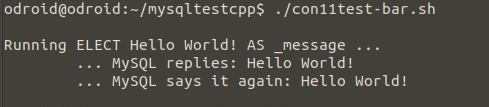

No comments:
Post a Comment
Comments are moderated and don't be surprised if your comment does not appear promptly.